EWQuakeAlert is a Java application that connects to an Earthworm as a client to export_generic. It retrieves exported HYP2000ARC messages and creates alerts based on these messages.
Currently, the main features are:
- Generates emails to as many as 5 recipients with data on seismic events detected by earthworm. These emails include:
- Text data on the origin time, location and magnitude of the seismic event,
- A Google Static Map of the event location,
- A .png image displaying the waveforms referred in the HYP2000ARC message.
- Generates SMS via a commercial SMS gateway
- A connection to Clickatell SMS Gateway to generate SMS in Portugal.
- This feature may also be used in other European countries. However, a Clickatell account is required to pay for the SMS.
- CVARG does not endorse Clickatell in any way so if you use this, you are at your own risk.
- Generates alert emails when the connection to export_generic is lost or restored.
Installation and Usage 1. Install Java
Install the latest version of Java SDK or JRE. You can download Java from SUN for a number of operating systems.
If you already have Java installed, please ignore this step.
2. Unzip EWQuakeAlert
Unzip the EWQuakeAlert binaries to a folder of your choice. You can find the latest version here. Note that EWQuakeAlert communicates with Earthworm via IP. So you may install it in another machine, as long as you have a network connection the earthworm machine where HYC2000ARC messages are circulating.
3. Start EWQuakeAlert
This is done by double clicking on the binary EWQuakeAlert.jar. If Java is properly installed, this should start the application immediately.
You may also start the application by typing EWQuakeAlert.jar from a console window.After starting the application for the first time, you should have a window as show below.
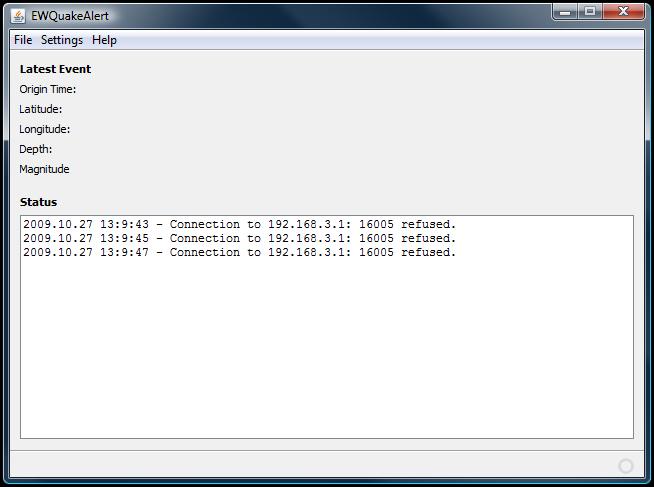
Note that EWQuakeAlert should start trying to connect to an export_generic process a few seconds after starting for the first time.
4. Setup export_generic
Configure and start a dedicated export_generic process to export HYP2000ARC messages.
In reality, it is really not necessary to have a dedicated process. However, you should have it dedicated to avoid interfering as least as possible to your earthworm system.
The important settings of export_generic.d are:
5. Export messages of type HYP2000ARC
These are the only messages that EWQuakeAlert interprets. For this, make sure that you have a line like:
GetMsgLogo INST_UNKNOWN MOD_WILDCARD TYPE_HYP2000ARC
or similar.
6. Setup IP address and port number
Select the server IP address and port. Make a note of these, since you will need to used them to configure EWQuakeAlert.
7. Maximum message
Set the maximum message size to a value high enough to support the possibly large HYP2000ARC messages. In our case, we have:
MaxMsgSize 16384
8. Keep-Alive messages
Change the settings of the SendAliveText, SendAliveInt, RcvAliveText, and RcvAliveInt parameters according to your preferences.
Currently, EWQuakeAlert does not care about keep-alive messages from earthworm. However, it sends keep-alive messages periodically to export_generic, in order to keep the connection alive.
Your export_generic configuration file should look something like shown below.
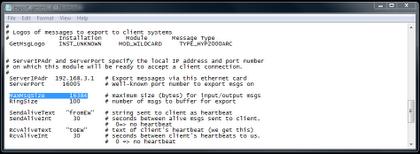
9. Setup EWQuakeAlert
Setting up EWQuakeAlert is fairly simple. All settings are stored in a binary file: EWQuakeAlert.cfg and used every time you restart the application.
What you need to configure in EWQuakeAlert is the connection to the export_generic server and the connection to an SMTP server for sending emails. Optionally, you may also setup a connection to a waveserver, in order to extract waveforms that may be included in the alert emails.
10. Import Settings
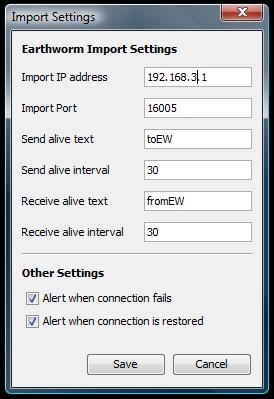
The Import Settings window can be accessed via the menu: Settings -> EW Import Settings.
Here you may configure the IP address and port number of the export_generic process that have been configured previously. You also have to set the correct keep-alive message to send to export_generic, as well as the interval. Currently, the receive alive text and interval are not used. So you may leave them as you wish.
Finally, you may set up communications alert messages. EWQuakeAlert may generate alert emails to inform the user when the connection to export_generic is lost or restored. This is particularly useful if you install EWQuakeAlert on a unsupervised machine.
Note that as soon as you save the import settings, EWQuakeAlert should establish communications with export_generic. However, for some unknown reason, when establishing communications for the first time, the export_generic process sometimes has a failure and dies. Workaround this is simply to restart the export_generic module.
11. Email Settings
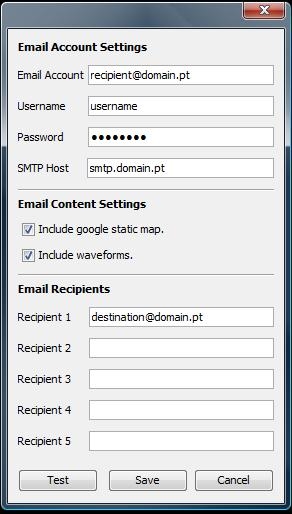
The email settings can be accessed via the window: Settings -> Email settings.
Here you will have to configure the email account that will be used to send alert emails. The current version of EWQuakeAlert supports the use of SMTP servers without encryption. As such, the necessary settings are: email account; username; password; and address of the SMTP server.
The simplest email message contains information about the location, magnitude and time of the detected seismic event. However, you may include further information. In particular, EWQuakeAlert may include the url for a static Google map of the event location that will be displayed if your email client has the possibility of interpreting html emails. In addition, EWQuakeAlert may generate a .png image displaying the waveforms of the picks indicated in the HYP2000ARC message.
To include the Google static map and the waveform image, select the appropriate options in the email settings window. Bellow is the example of an email sent by EWQuakeAlert.
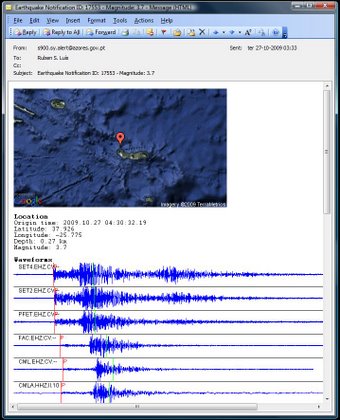
Finally, you need to set the email recipients list. Currently, this list has only 5 recipients but more will be added in future versions. Note that the recipient 1 is the only who will receive communication alert messages. The remaining recipients will receive only event messages.
This window also allows you to send a test email message, to confirm that all is OK with the email settings. This message will be sent only to recipient 1.
12. Waveserver Settings
To generate the image with the waveforms that may be included in the alert emails, EWQuakeAlert needs to communicate with a waveserver. For this to be possible, you need to setup the waveform settings in EWQuakeAlert. This is done via the window: Settings -> EW Waveserver Settings.
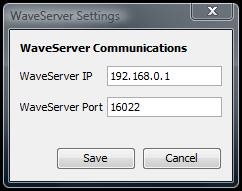
Here you need to configure only the waveserver IP address and port.
And that is it. We suggest that you try it with a test earthworm installation, to generate some events and check if the received messages are OK.